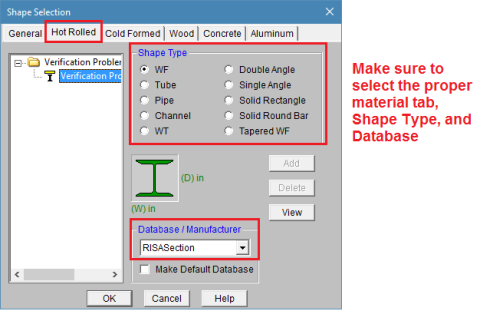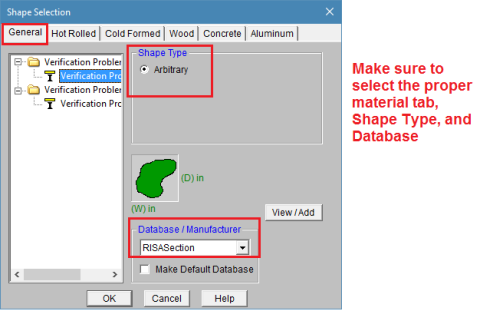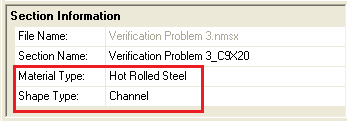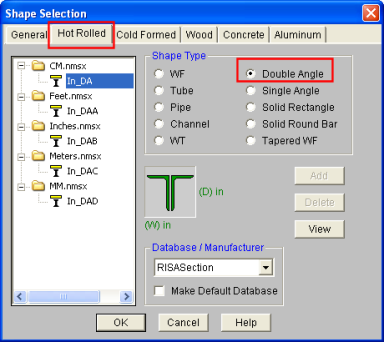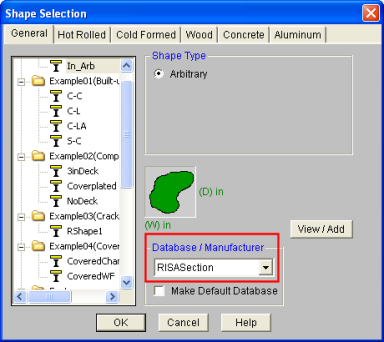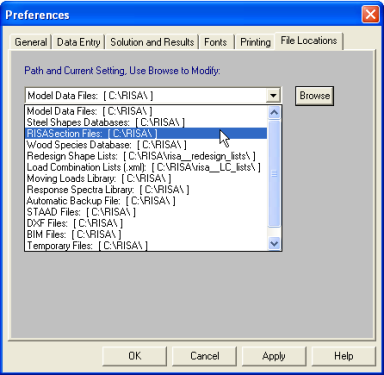Integration with RISA-3D, RISA-2D, and RISAFloor
Interaction with RISA-3D, RISA-2D, and RISAFloor
RISA-3D, RISA-2D, and RISAFloor programs may all read in RISASection custom shapes. These programs all "look" for RISASection (.nmsx) files in the directory specified under Tools -Application Settings-File Locations tab.
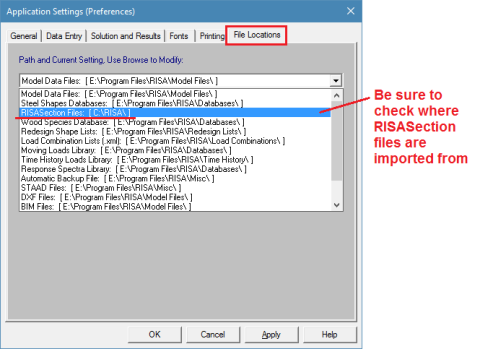
You can see which sections are available in your design program by clicking on the Shape Database button . Shapes that are designated as Hot Rolled Steel Material Type in RISASection will be found in the Hot Rolled tab of the Shape Database under the RISASection Database/Manufacturer.
. Shapes that are designated as Hot Rolled Steel Material Type in RISASection will be found in the Hot Rolled tab of the Shape Database under the RISASection Database/Manufacturer.
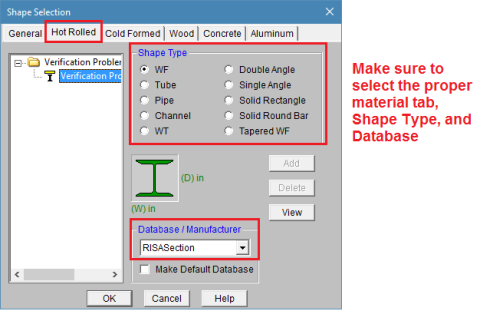
Shapes that are designated as General Material Type in RISASection will be found on the General tab under the RISASection Database/Manufacturer.
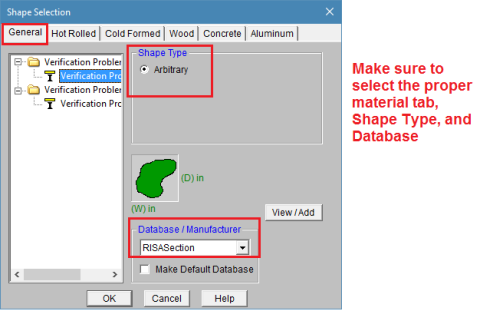
Troubleshooting Integration
If you are having trouble finding your RISASection shape within RISA-3D, RISA-2D, or RISAFloor, please refer to the following troubleshooting suggestions.
Common RISASection Mistakes:
- Be sure to give both the Section Name and the File Name unique labels. Each RISASection file can contain multiple Sections so it is important to give them all individual names. Both the Section names and the File names show up in the Shape Database, so you will be able to see what Sections are contained in each File.
- Make sure that you have properly assigned each Section a Material Type and Shape Type. Your Section will show up in the proper location of the Shape Database depending on these designations.
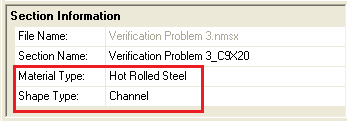
Common RISA-3D/2D/Floor Mistakes:
- Make sure that you are running version 9.1.0 or higher of RISA-3D, version 5.1.0 or higher of RISAFloor, or version 10.1 or higher of RISA-2D. integration with RISASection version 2.0 and 2.1 is only available in these versions or newer.
- Make sure that you have selected the correct Material tab (General or Hot Rolled), and Shape Type, as assigned in RISASection.
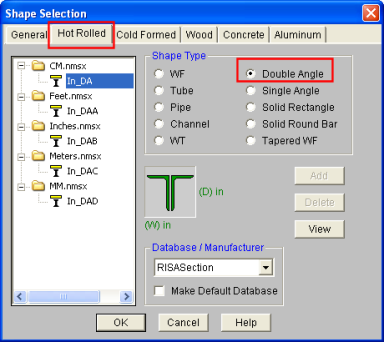
- Make sure that you have “RISASection” selected from the Database/Manufacturer menu.
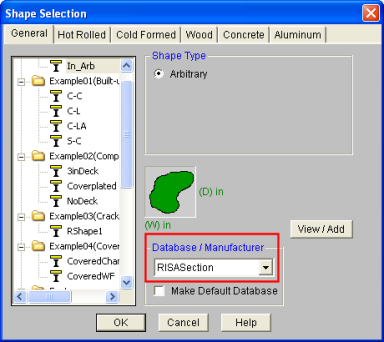
- Go to Tools – Application Settings– File Locations and check the location for RISASection files. Make sure that you have saved your RISASection files to this location since RISA-3D/2D/Floor will only search for RISASection files in this directory.
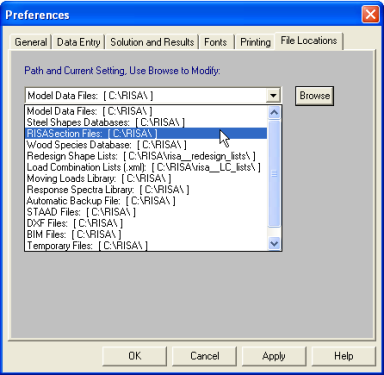
- RISA-3D/2D/Floor only read in RISASection files when the program is first launched. Therefore, be sure to close and restart the program after creating and saving the file in RISASection.
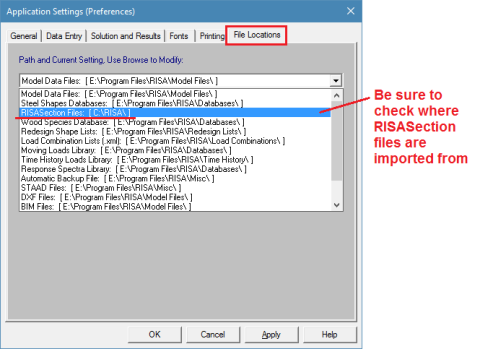
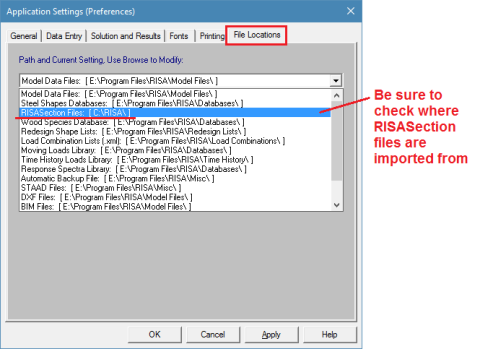
 . Shapes that are designated as Hot Rolled Steel Material Type in RISASection will be found in the Hot Rolled tab of the Shape Database under the RISASection Database/Manufacturer.
. Shapes that are designated as Hot Rolled Steel Material Type in RISASection will be found in the Hot Rolled tab of the Shape Database under the RISASection Database/Manufacturer.